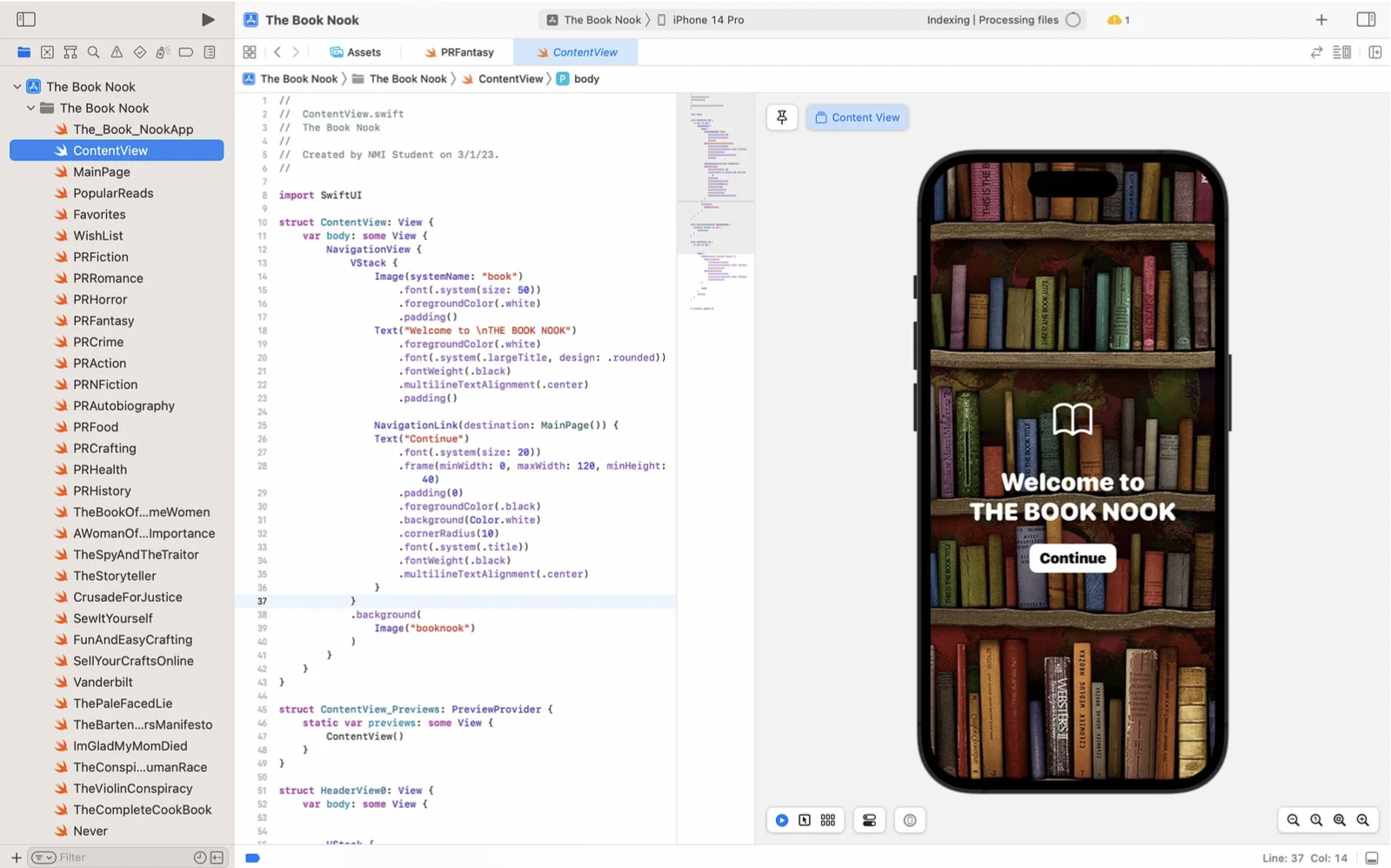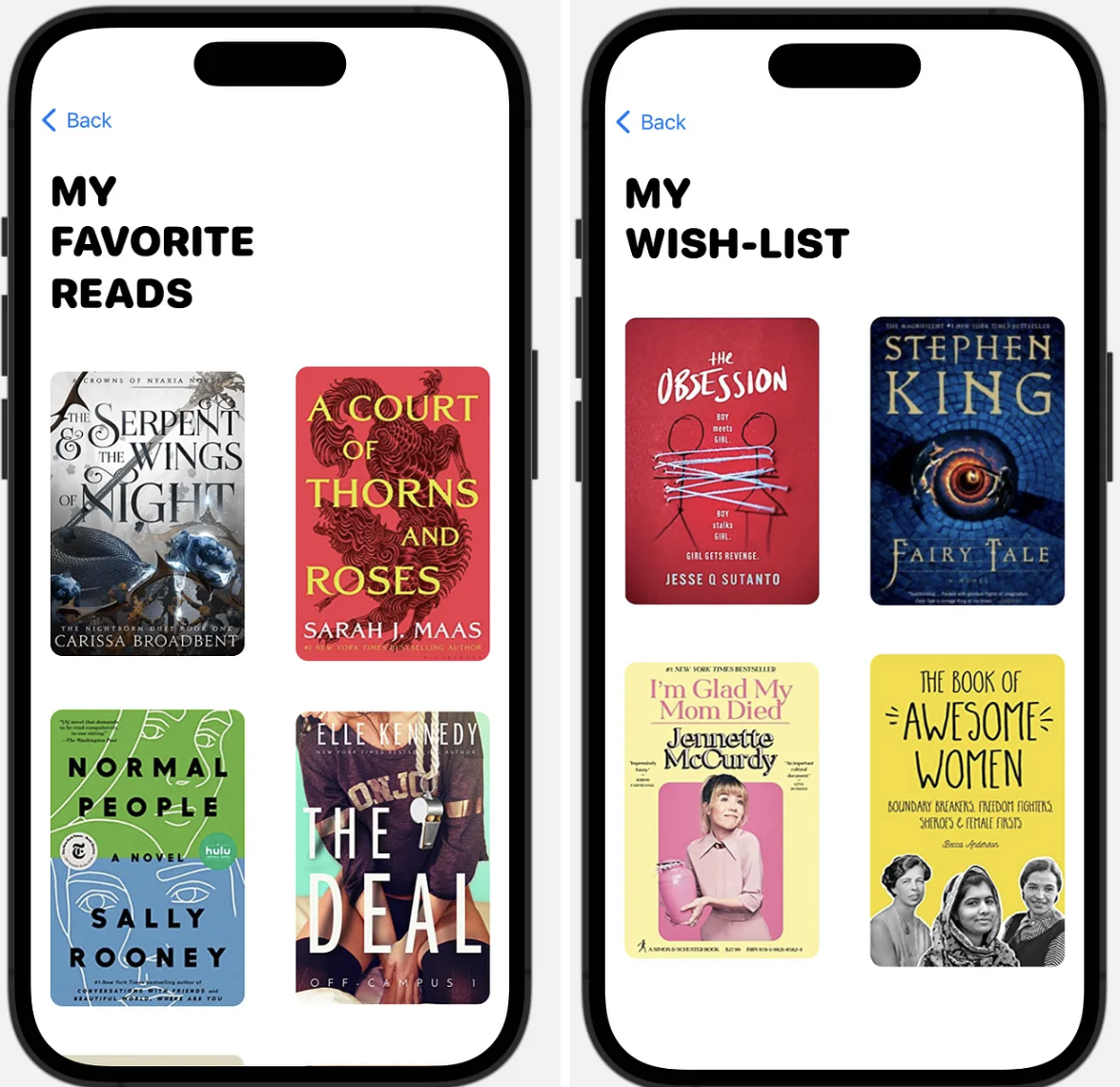The Book Nook
An app that helps you discover new books and stores your favorites and future reads all in one place.
SwiftUI
Project Overview:
My goal for this project was to create a visually appealing and straightforward app. I wanted The Book Nook to be catered explicitly towards book-bingers like myself, and with that, it needed to be a place where I could find books, save them for a later time, and store my favorite past reads. To put my visions to life, I used SwiftUI in XCode.
The challenge:
This app was my first big project, and it started on a completely blank slate. I had to utilize everything I had learned from smaller lessons and assignments and use it all at the same time while keeping everything neat and easily accessible. What I envisioned was challenging, and I took the more complex path for many parts of my app due to inexperience. My biggest challenge was time management and keeping up with all my code in the 40 different view files I made (which I know now could have been completely avoided). I also found it challenging to format the various pages of my app exactly how I envisioned.
The solution:
I began my project by drawing out my designs. I drew out every page the user would see in the order of them clicking different buttons. This helps me see exactly what I will do instead of jumping into code immediately. I also made a list of the topics I learned from our textbook that I would need to utilize. After I had my plans down on paper, I began with the launch page of The Book Nook. It took me a while to figure out the color scheme and wallpapers, but I slowly worked through every page once I got that down. Since my app involved repeating a lot of code, and I decided to use so many files, I had to keep up with the book information I was putting in each category and ensure it was correct. To do that most efficiently, I only worked on one genre at a time and made a list with all the categories to check them off as I went on.
The first few pages the user sees when navigating the app
After pressing continue, the home page gives the user three options — to look at popular reads, go to their favorite books, or the books on their wish list. After continuing to the popular reads directory, the user is prompted to choose whether to look at fiction or non-fiction books. On these pages (the launch page, home screen, and fiction/non-fiction selection), I used a background wallpaper of books on shelves to give the app a more cohesive look. From here, the user can choose from a wide selection of genres. The user picks fiction and then horror for the examples I have shown. After selecting horror, the user can scroll through the different books and read summaries about them. The most time-consuming part of this project was gathering books, their summaries, and covers to transfer over to each genre. Since each genre and book is formatted the same, this part became a copy-and-pasting game that felt neverending.
Example of genre and book selection in the horror category
I mainly used Scrollviews, Navigation Links, SF Symbols, VStacks, HStacks, Lists, and Extracted Subviews for each section of my app.
What the user sees if My Favorite Reads or My Wish List is pressed
Results:
I am so excited and proud of myself for being able to create something that I love and will use. I learned many things from creating this app, precisely what I would not do again (like using 40 different view files). There are also many things I would like to improve about my app. I want the user to be able to favorite a book, and it instantly moves to the favorite category and vice versa (same with the wish list category). I want to add more books and tweak some of the visual design aspects of the pages. I also need to edit the back buttons so they aren’t the basic Apple blue.